Facts & Questions
Click on question to expand the answer. Click again to hide the text.
| Icon | Descritpion |
|---|---|
|
|
|
|
|
|
|
|
|
|
|
|
|
|
|
|
|
|
|
|
|
|
|
|
|
|
|
|
|
|
|
|
|
The Fast Registration Process is initiated at the beginning of each new dancing year when all dancers, couples and formations are deactivated, and all registrations from the previous year canceled.
The Fast Registration Process will remain active during the whole year, and allow you a quick activation from the database of existing dancers, couples and formations:
- Activation of a couple activates also both dancers in that couple.
- Activation of a formation activates also all dancers in that formation.
- You can always activate also a single dancer
The best order to process Fast Registrations at the beginning of the year is to start with couples, then formations, and at the end with the individual dancers.
If you delete a couple or formation through this process, you will NOT delete the individual dancers who were members of that couple/formation.
- Menu-branch: Fast Registration / Couples
- Couples are sorted by the WRRC-id, in ascending order:
- Only couples where both dancers are within the age limits of the respective category are shown on this list. To change the category of the couple, go to the menu item "Fast Registration / Couple Category Changes".
- Important! After you have finished all necessary changes, click on the button "Confirm" to apply all activations/deletions in one step.
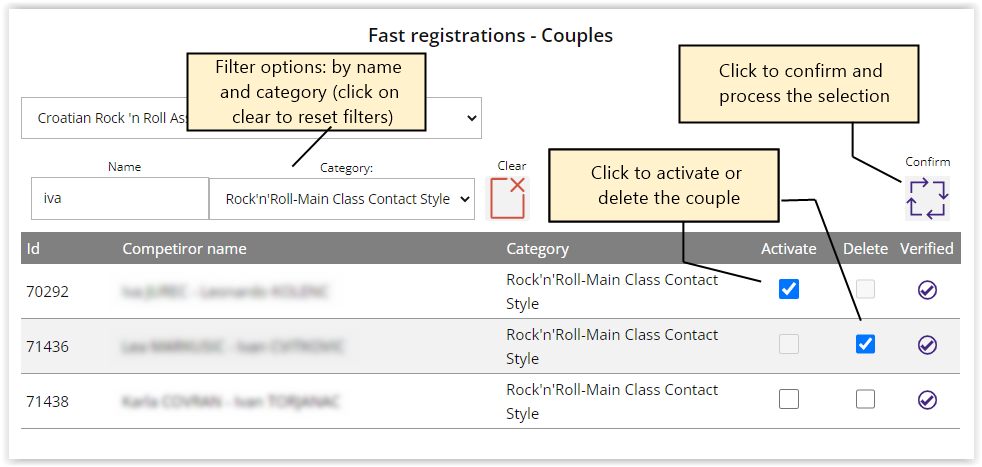
- Menu-branch: Fast Registration / Couple Category Changes
- Couples are sorted by the WRRC-id, in ascending order.
- For each couple you can choose the new category, depending on the age groups the couple is eligible to dance:
- Important! After you have finished all necessary category changes, click on the button "Confirm" to apply all changes in one step.
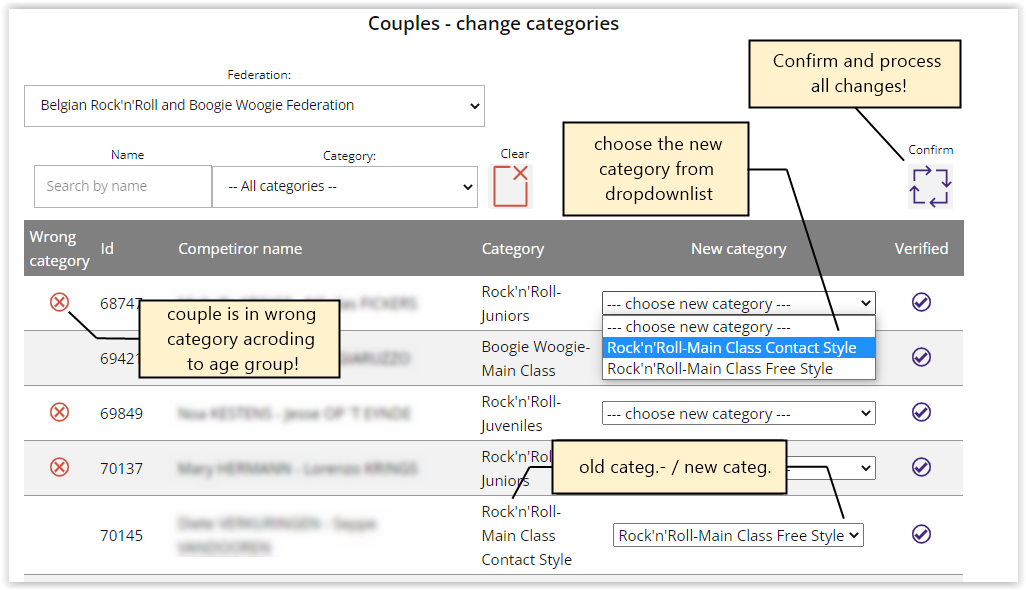
- Menu-branch: Fast Registration / Formations
- Formations are sorted by the WRRC-id, in ascending order.
- Activation of the formation automatically activates all listed members of that formation.
- Important! After you have finished all necessary changes, click on the button "Confirm" to apply all changes in one step.
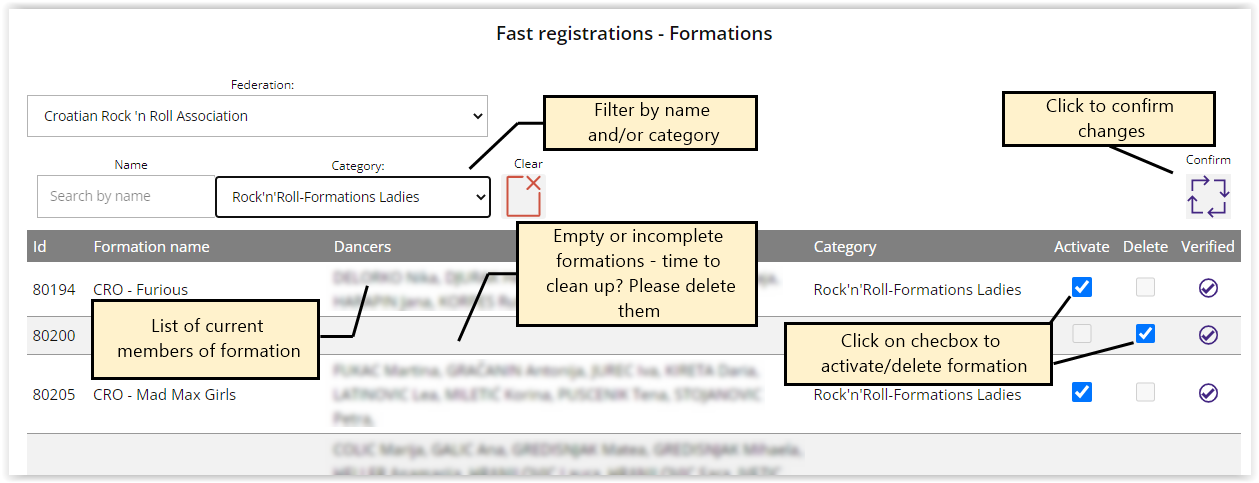
- Menu-branch: Fast Registration / Dancers
- Dancers are sorted by the family name. Click on checkboxes to activate or delete dancers.
- Important! After you have finished all necessary changes, click on the button "Confirm" to apply all changes in one step.
- Menu-branch: Registration / Dancer Registration
- Dancers are sorted by the family name. You can use the filter fileds to search for specific dancer by the registration status or by name. Click on the icon "Clear" to remove all applied filters.
- Click on the appropriate icon (Edit/New) opens the modal window where you can edit the existing data, or add new dancer.
- For new dancers, you should upload the Antidoping form and copy of passport. Documents must be in PDF format. Documents are checked and verified by the WRRC Office.
- After activating the dancer, you should create the invoice for payment of the registration fee (see FAQ bellow).
- Dancer is fully registered when it is marked as active, registered (registration fee paid and confirmed) and verfied (antidoping and passport documents confirmed!
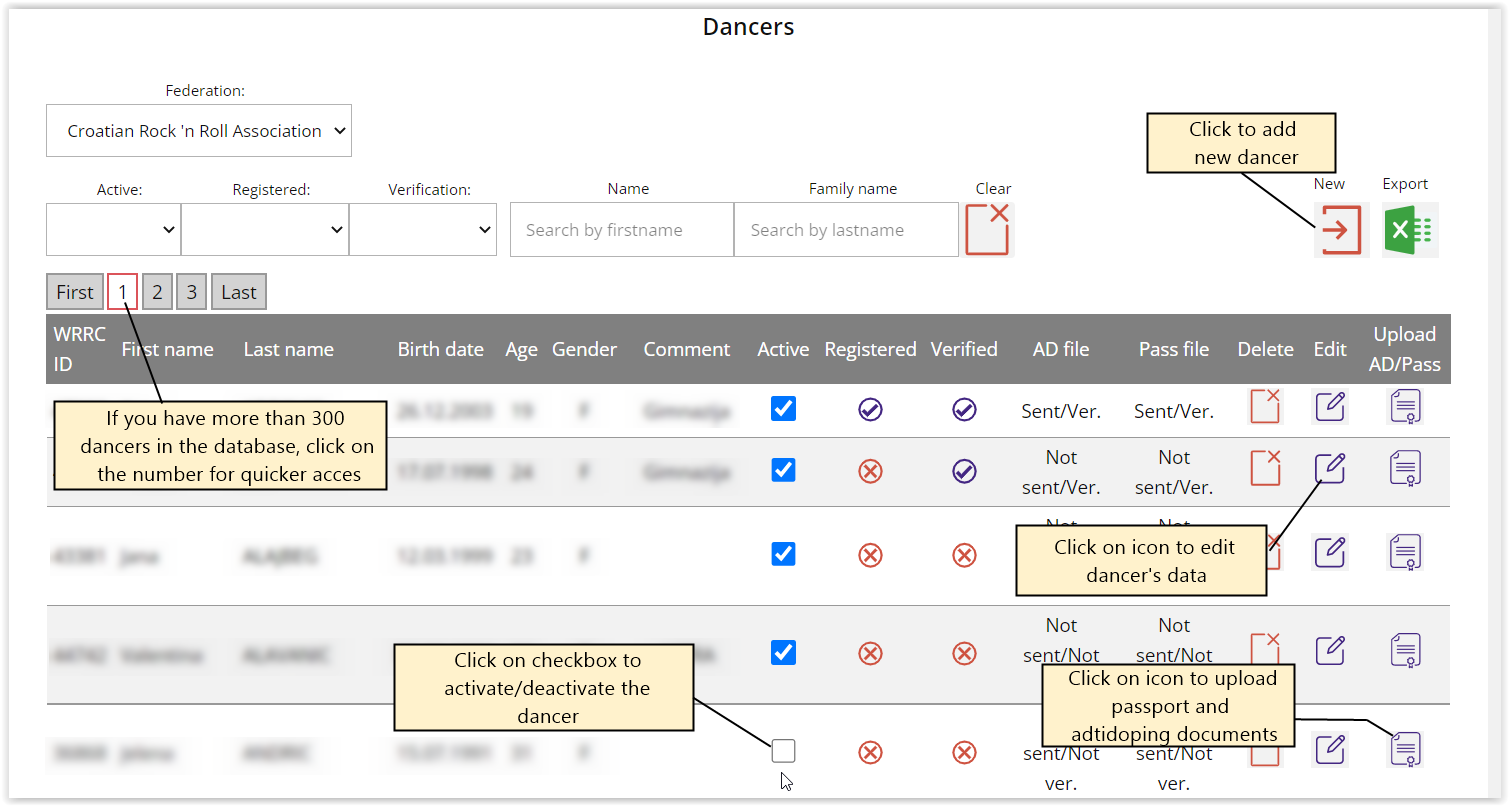
- Menu-branch: Registration / Couple Registration
- Couples are sorted by the WRRC-id, in ascending order:
- Click on the icon "New" opens the modal window, where you have to select the category of the couple, and combine female and male dancers to a couple. Only dancers who correspond to the age group of the selected category are shown.
- When you create new couple, it automatically becomes active.
- Couple is fully registered when BOTH dancers are active, registered (registration fee paid and confirmed) and verfied (antidoping and passport documents confirmed!
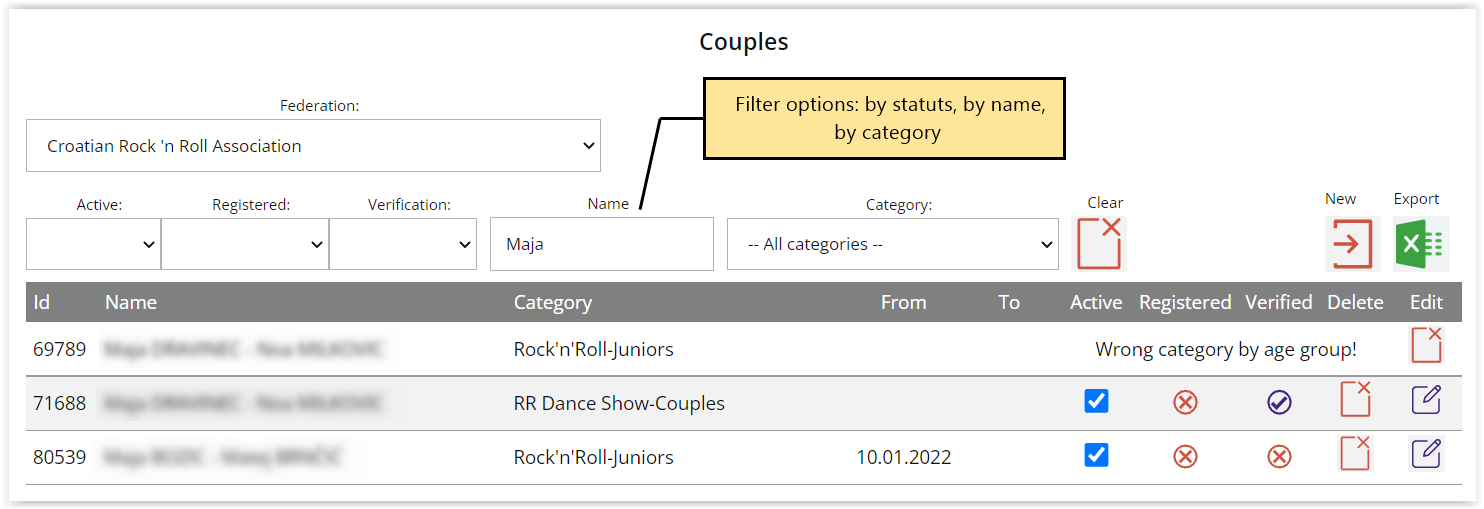
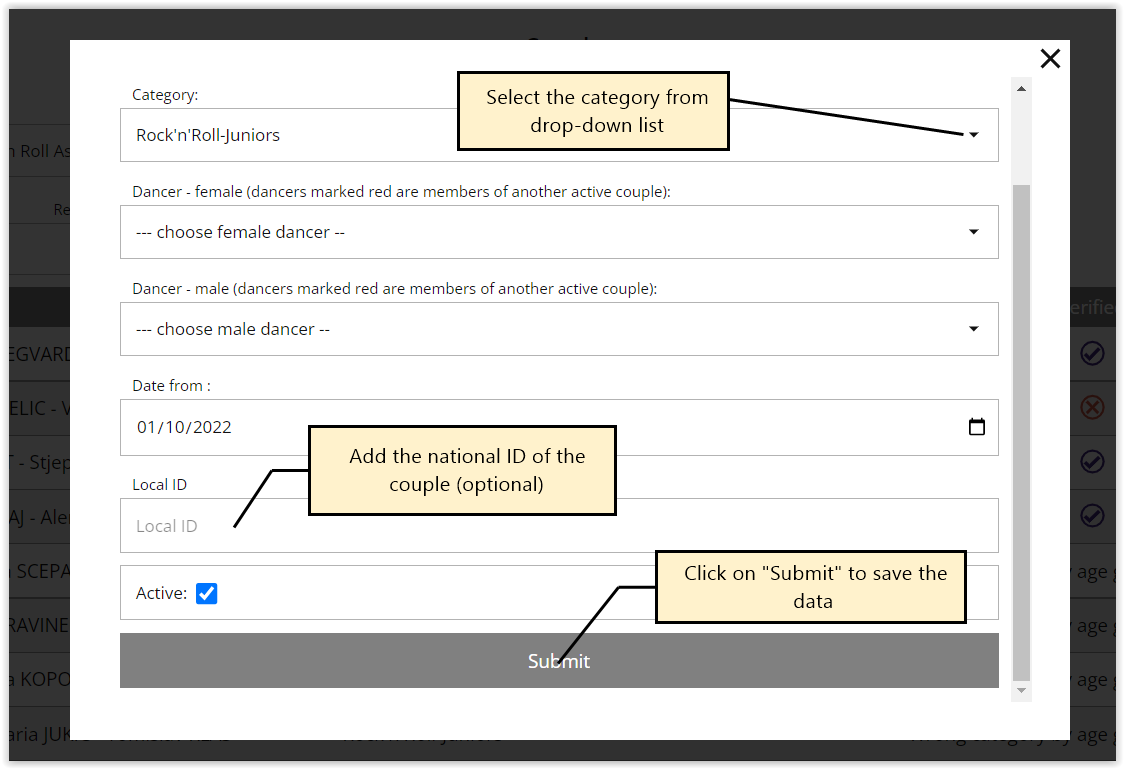
- Menu-branch: Registration / Trainers Registration
- Trainers are sorted by the family name. Registration process is analog to registration of dancers.
- Menu-branch: Registrations / Formations Registration
- Formations are sorted by the WRRC-id, in ascending order:
- ADDING NEW FORMATION: Click on the icon "New" at the top of the table opens the modal window, where you have to select the category of the formation. Depending on the type of the formation, in the modal window you will find the list of dancers, separate for female and male dancers (for mixed formations). Only dancers who correspond to the age group of the selected category are shown. Dancers who are already registered in some other formation are marked with red letters.
- When you create new formation, it automatically becomes active.
- Formation is fully registered when ALL dancers are active, registered (registration fee paid and confirmed) and verfied (antidoping and passport documents confirmed!
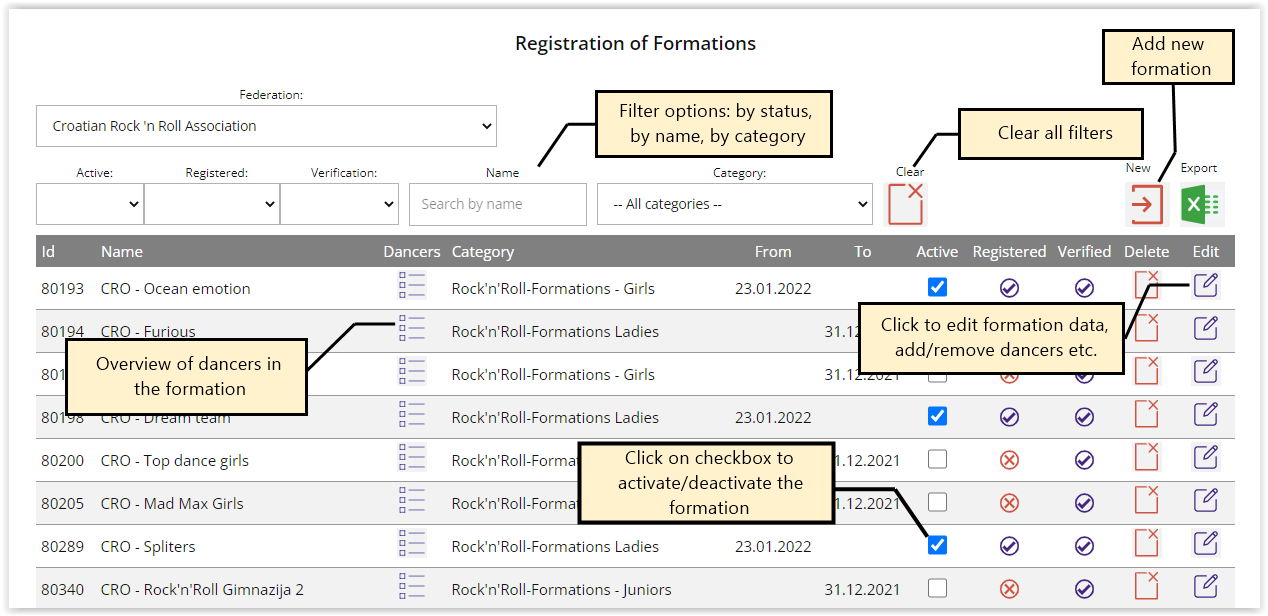
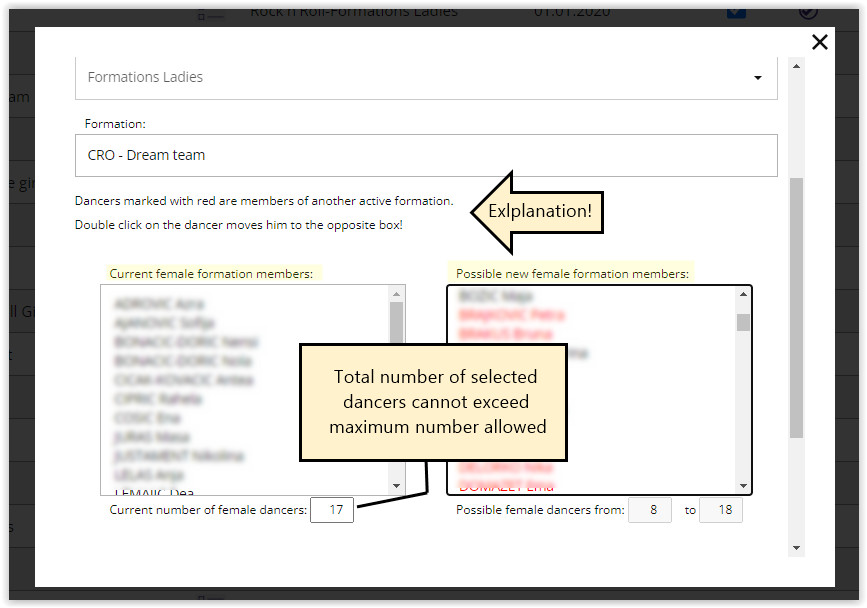
After you register new dancers or activate existing dancers (either through the Registration/Dancers or Fast Registration Process), you have to create and pay the invoice for the Registration Fee.
- Menu-branch: Payments / Dancer Request
- Dancers are sorted by the family name.
- Only those dancers are visible on the list who have been activated, and for whom an invoice has not yet been requested, or payment on the issued invoice has not yet been confirmed by the WRRC:
- Important! After you have selecte all dancers, click on the button "Invoice" to create the invoice.
- Clik on the icon "Invoice" will automatically open the menu-branch "List of payments", from where you can print out the invoice.
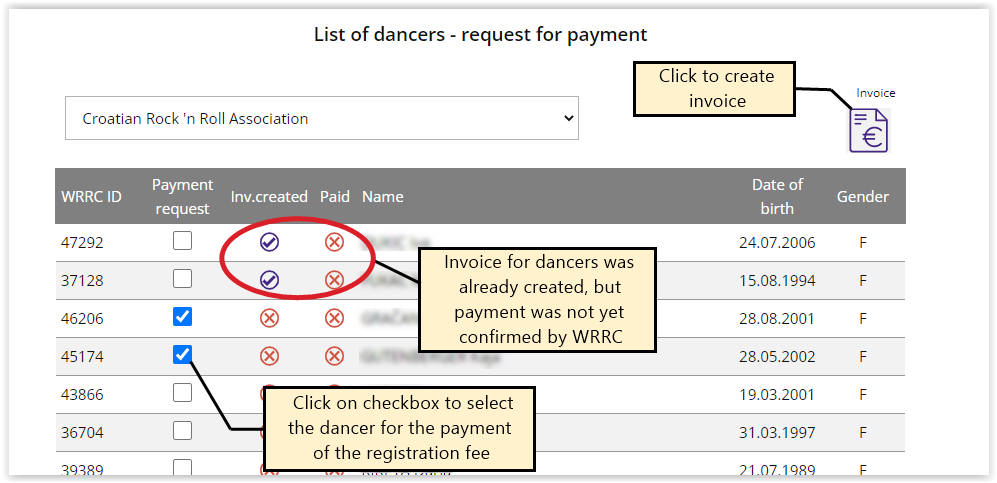
- Menu-branch: Payments / List of payments
- Here you have a list of all issued invoices
- Click on th invoice number will open the new window with the invoice, which you can print out for your evidence.
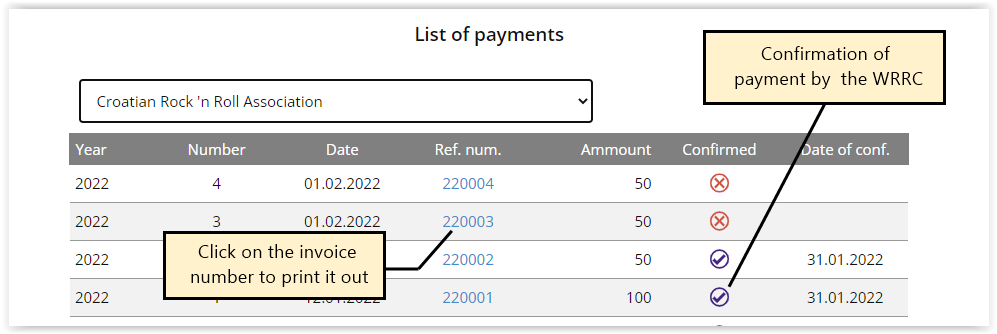
To announce the couple to the competition, both dancers must be fully registered. For couples in Rock'n'Roll Main Classes (Contact Style and Free Style), also both acro programs must be announced (one for the preliminary rounds, with 5 acrobatic elements, and one for the semifinal and final round, with 6 acrobatic elements.
- Menu-branch: Competition / Couple Announcement
- If you want to announce the music for the final round, you must first choose the music from the dropdown list (button "WRRC"), and then announce the couple.
- This must be done before the deadline for the announcements on the competitions!
- If you don't choose any music, the couple will receive the music from the WRRC
- Couples of RR Main Class Free Style and RR Main Class Contact style have two programs, and two choices of approved music:
• Music nr. 1 is for the final Footwork round
• Music nr. 2 is for the final Acrobatic round. - Example of the correct announcement of the MCFS couple to the competiton:
- Menu-branch: Competition / Formations Announcement
- To announce the music for the formation, you must first choose the music from the dropdown list (button "WRRC"), and then announce the formation. This must be done before the deadline for the announcements on the competitions!
- For RR Main Clas Formations, RR Quattro Formations and RR Juniors Formations you will have one dropdown list
-
For RR Ladies and RR Girls Formations you will have two dropdown lists:
• Music nr. 1 is for the short program (preliminary rounds)
• Music nr. 2 is for the long program (semifinal and final rounds)
To announce the formation to the competition, all dancers must be fully registered. For formations in Rock'n'Roll Main Classes (Main Class and Quattro), also both acro programs must be announced (one for the preliminary rounds, and one for the semifinal and final round.
From this year (2023), all activities regarding the WRRC Officials will only be made via the Registration System.. This includes the initial registration of the new persons (candidates for WRRC judges), announcements on the judging seminars, the appointment of countries who will nominate their judges for the WRRC competitions, and the direct appointment of the WRRC judges by the WRRC Presidium for the competitions where such procedure is foreseen by the Tournament Rules.
WRRC Officials (judges, observers, supervisors, scrutineers) will be managed partially by the National Federation, and partially by the WRRC Office. We have transferred all data of the existing and former international judges to the new registration system. For the moment, the national administrators cannot edit or delete individual data of the officials already in the registration system. For this, you will still have to address the WRRC Office.
- Menu-branch: Officials / List of officials
- The table presents the overview of registered Officials of the National Federation, sorted by the family name.
- In case when one official has several WRRC licenses, each of the lines with the name of the official presents the details of the validity of the license in question.
- License types:
- WR BA: WRRC international Boogie Woogie Judge
- WR RA: WRRC international Rock'n'Roll Judge
- OB BW: WRRC Boogie Woogie Observer (managed only by the WRRC Office)
- OB RR: WRRC Rock'n'Roll Observer (managed only by the WRRC Office)
- SU: WRRC Supervisor (managed only by the WRRC Office)
- PR: WRRC Scrutineer (managed only by the WRRC Office)
- Coulmns "Examination date" and "Seminar date": information about last attendance to seminars and successfull examination
- Columns "Date from" and "Date to": information about the validity of the license, based on attendance at seminars and exams. The judges have to attend the seminars at least every two years and they have to pass the exam every four years. Whichever of these two terms expires first, the license also expires.
- Columns "Req.pay.", "Paid" "Shadow OK" - Information about the license status: The judge is fully registered and becomes automatically 'active' in the system once (a)compulsory shadow judging has been confirmed by the WRRC office and (b) the license for the valid year has been paid for and payment confirmed.
- Menu-branch: Officials / Seminar Announcement
- Officals are sorted by the name of the offical
- To announce person from the list on the seminar, click on the empty checkbox. After that the second checkbox will become visible, and you can announce the judge for the examination (obligatory if four or more years since passed since the last examination).
- Click on the icon "New Participant" opens the modal window, where you have to enter the personal data of the new candidate/guest on the seminar. Obligatory personal data are First name, Last name, E-mail and Telephone number. All other data are optional.
- To cancel the already announced participant from the seminar, click on the icon “Cancel ann.”. Cancellation is possible up to 48 hours before the seminar date at the latest. You will have to confirm the cancellation in the pop-up message which will appear.
- IMPORTANT! When you have clicked on all persons who will attend the seminar, click on the icon "Process Announcement", to finalize the process!
- Menu-branch: Officials / Request for payment
- Officials are sorted by the family name.
- Only those officials are visible on the list for whom an invoice has not yet been requested, or payment on the issued invoice has not yet been confirmed by the WRRC:
- Important! After you have selecte all officials, click on the button "Invoice" to create the invoice.
- You can find the invoice under the menu-branch "Payments / List of payments", from where you can print out the invoice.
From 2023, the registration of the WRRC International Judges will be handled in the same way as the registration of dancers. In order to be appointed as a judge for the WRRC competition, the annual license fee must be paid according to the WRRC Fee Scake and the payment confirmed by the WRRC office.
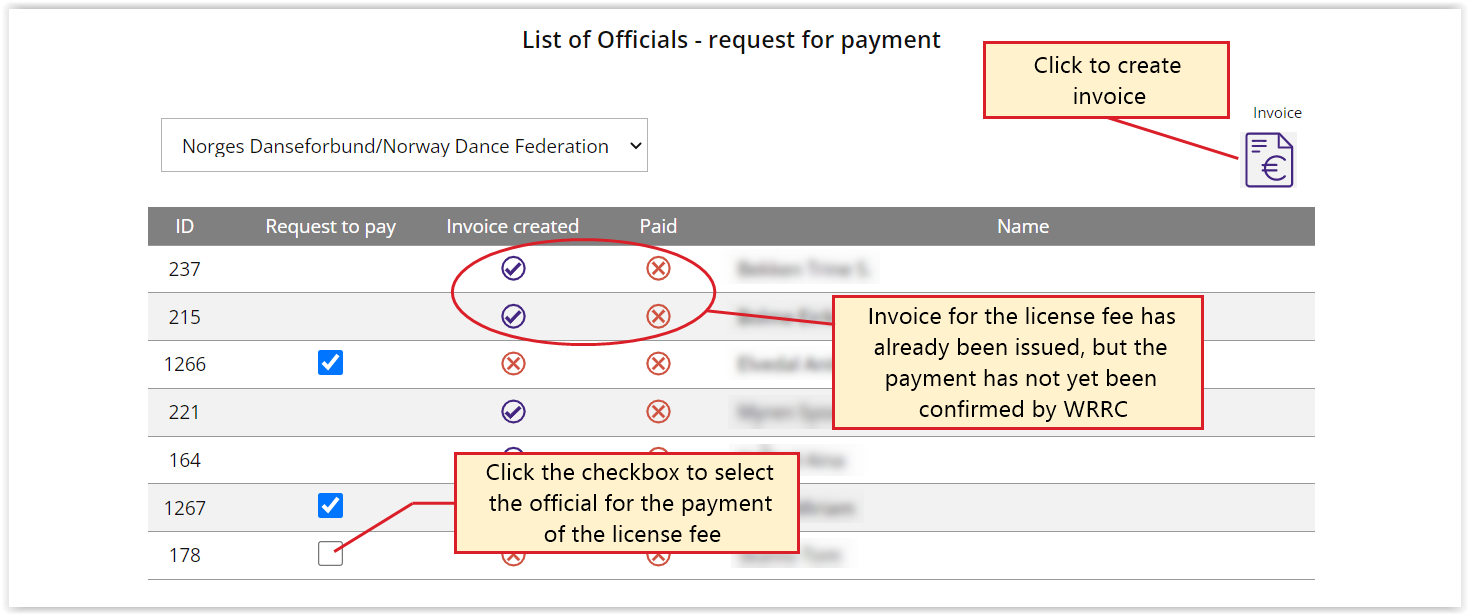
From 2023, the announcement of the WRRC International Judges on competitions will only be made via the Registration System. At the beginning of the year, the WRRC Sports Director will make a division of competitions by the countries (National Federations). WRRC Presidium assigns the names of the judges directly for the competitions where such procedure is foreseen by the Tournament Rules (World Championships RR Main Class Free Style and BW Main Class, and World Cup Final).
For all other WRRC international competitions (World Cups), National Federations will announce their judges (regular and voluntary) through the Registration System. In order to be appointed as a judge for the WRRC competition, the individual annual Judging license fee must be paid according to the WRRC Fee Scale, and the payment confirmed by the WRRC office.
- Menu-branch: Competitions / Announcement of judges
- The screen is divided into two parts: The choice of the competition and the choice of the judges.
- Only completely registered judges are visible on the dropdown list of judges (active license, payment of License fee confirmed).
- Important! After you have selected all officials, click on the button "Submit" to finalize the announcement.